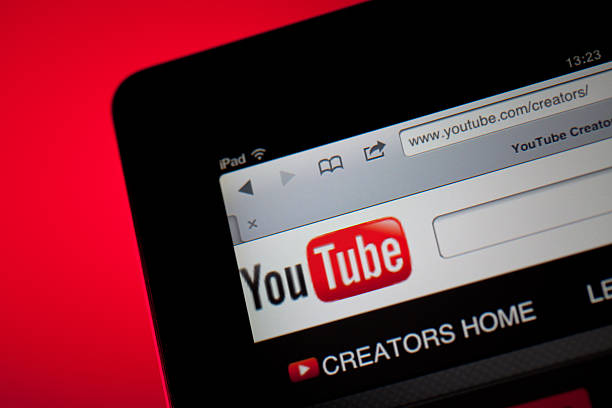How to delete YouTube channel is a significant decision and a process that should be approached with careful consideration. Whether you’re rebranding, seeking a fresh start, or simply no longer wish to maintain your channel, this comprehensive guide will walk you through the steps to how to delete YouTube channel . We’ll cover everything you need to know, ensuring you make an informed choice.
Understanding the Implications of Deleting Your YouTube Channel
Before we dive into the details of how to delete YouTube channel, it’s vital to understand the implications and consequences involved. Deleting your YouTube channel will have the following effects:
Loss of All Content
If you know How to delete YouTube channel and when you delete your YouTube channel, you’ll lose all videos, playlists, comments, and subscribers associated with it. This content cannot be recovered, so make sure you’ve saved anything you wish to keep. This is not only a removal of videos but also comments, likes, and other user interactions.
Discontinuation of Monetization
If your channel is monetized, deleting it will immediately end monetization. This means you won’t earn any further revenue from your videos. It’s essential to consider this if you have been relying on your channel for income.
Removal from Search Results
Your channel’s presence will be removed from YouTube’s search results, and your videos will no longer be discoverable. This means that all the hard work you put into building your channel’s visibility will be erased.
Backing Up Your Content
To avoid losing your valuable content permanently, it’s essential to back up everything associated with your YouTube channel:
Download Your Videos
- Go to YouTube Studio.
- Navigate to the ‘Videos’ tab.
- Use the ‘Options’ menu for each video to download it to your computer. Ensure you retain video quality, descriptions, tags, and other metadata. By doing this, you’ll have a local copy of your videos that you can re-upload or repurpose in the future.
Save Video Information
Don’t forget to save any video descriptions, tags, and metadata that you might want to reuse in the future. This can save you a lot of time when you decide to create new content or start a new channel.
Back Up Subscribers and Comments
Consider backing up your subscriber list and any significant comments if you want to maintain connections with your audience or use this data elsewhere. You can export your subscriber list as a CSV file and save important comments that you may want to refer to later. This step is crucial for retaining your online community.
Steps to how to delete YouTube channel
Now, let’s walk through the steps to how to delete YouTube channel. Please follow these instructions carefully:
Step 1: Sign in to YouTube
Log in to the Google account associated with the YouTube channel you wish to delete. This is a crucial first step, as you need to be logged in as the channel’s owner to make these changes.
Step 2: Access YouTube Studio
Click on your profile picture in the top right corner of the YouTube homepage, then select ‘YouTube Studio.’ This is your command center for managing your channel and its settings.
Step 3: Channel Settings
On the left-hand menu, click ‘Settings,’ then select ‘Channel.’ Here, you’ll find a range of options for managing your channel.
Step 4: Advanced Settings
Scroll down to the ‘Advanced Settings’ section. This is where you can access more advanced options related to your channel’s configuration.
Step 5: Delete Channel
Click ‘Delete Channel.’ You will then be guided through a series of prompts and instructions.
Step 6: Verification
You may be asked to re-enter your Google account password for security purposes. This is an additional layer of protection to ensure that you are the channel owner.
Step 7: Confirm Deletion
Carefully read the information provided on this page. This is your last chance to reconsider your decision. It will detail the consequences and the steps involved in deleting your channel.
Step 8: Delete My Content
If you are sure about deleting your channel, click ‘I want to permanently delete my content,’ and then ‘Delete My Content.’ This action is the final confirmation that you want to proceed with channel deletion.
Please note that it might take some time for YouTube to complete the deletion process, so be patient. The time frame can vary, but it usually takes a few days for the deletion to be fully processed.
Post-Deletion Considerations
After successfully How to delete YouTube channel, there are a few important post-deletion considerations:
Impact on Subscribers
Inform your subscribers about the deletion. If you have a new channel or website, direct them there to continue engaging with your content. Keeping your subscribers informed can help you retain a loyal audience.
Rebranding or Starting Fresh
Consider creating a new channel with a different focus or niche if you plan to continue producing content. A fresh start can be an exciting opportunity for growth. Before starting a new channel, you should have a clear content strategy and goals in mind.
Legal and Copyright Concerns
Ensure you’ve resolved any copyright issues or disputes related to your old channel. This is important to prevent any potential legal complications in the future. Review your old content for any copyright violations or content that you don’t have the rights to use.
Update Social Media Accounts
If your YouTube channel was linked to other social media profiles, make sure to update them accordingly to reflect the changes. Update your social media bios, links, and promotional material to match your new online presence.
Final Thoughts
How to delete YouTube channel is a significant decision and should not be taken lightly. Ensure you’ve backed up your content, fully understand the implications, and carefully follow the deletion process. The decision to delete your YouTube channel should align with your personal or business goals, and it’s essential to prioritize what’s best for your online presence.
In conclusion, while deleting your YouTube channel may seem daunting, it can open the door to new opportunities and a fresh start in your online endeavors. Make sure to consider all aspects before proceeding, and remember that the choice is ultimately yours to make. Weigh the pros and cons, and ensure that deleting your channel aligns with your long-term goals.